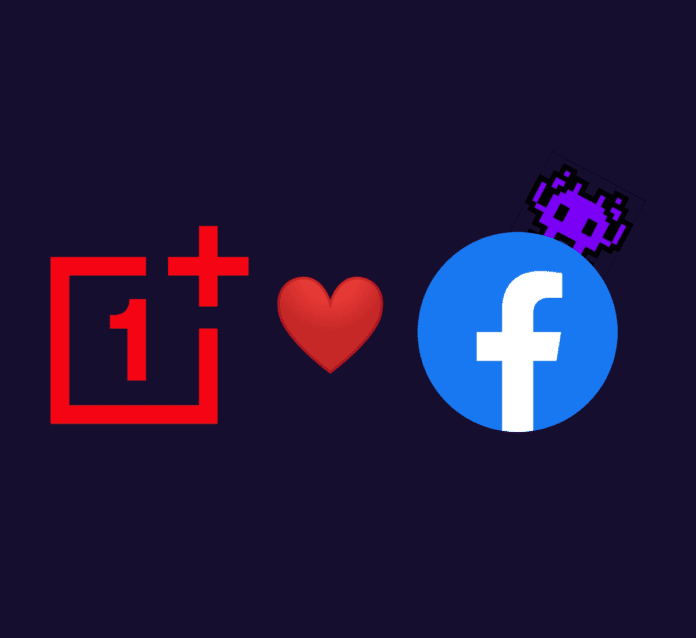While scrolling Twitter, we came across a post from Max Weinbach of XDA-Developers in which he had posted some screenshots of his new OnePlus Nord automatically installing Instagram, without any permission of the user. It seems that new OnePlus smartphones, like the new OnePlus Nord, or even the OnePlus 8/Pro, have some kind of Facebook bloatware pre-installed.
Although most of us end up installing Facebook on our OnePlus devices, many prefer not too. Facebook app on Android has been proven to hog a lot of battery (even when not in use), not to mention the data risks. So here’s a simple method to remove Facebook bloatware off your OnePlus smartphone. Don’t worry you can still install Facebook and Instagram through Google Play Store, this process will just remove any shady Facebook-service that might have come pre-installed on your smartphone.
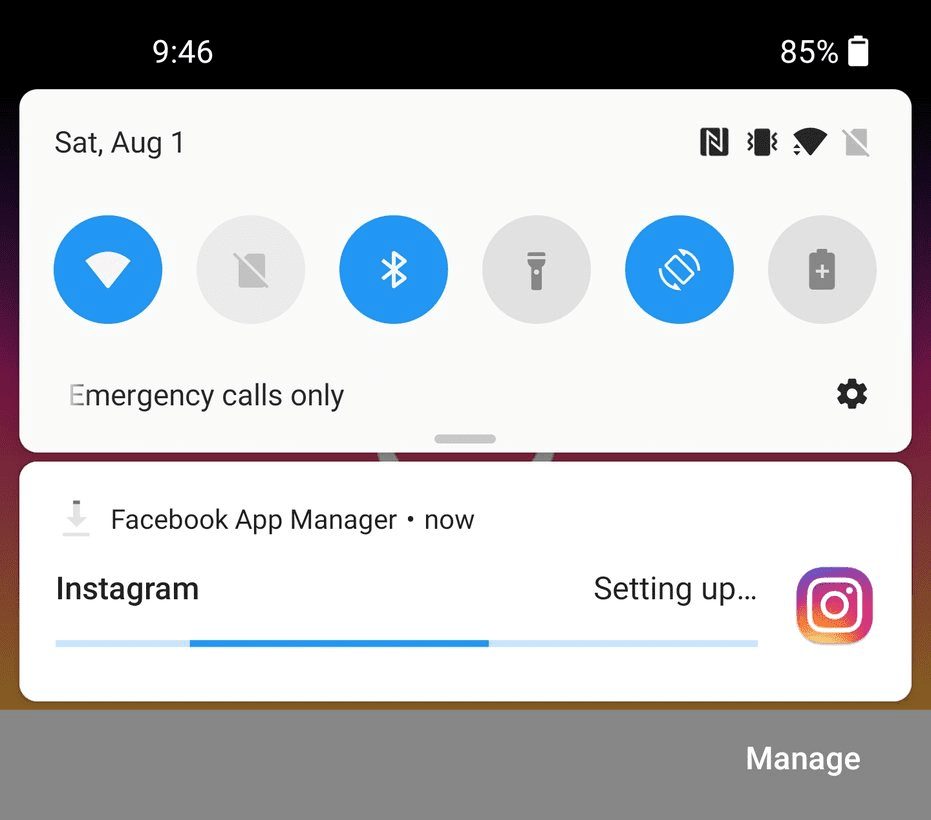
Prerequisites
- You must have ADB installed on your PC/Laptop. Don’t worry, we’ve got you covered, here’s a simple step-by-step guide for the same.
- Once you’ve ADB set-up, head over to Settings > About Phone and tap on Build Number 7 times.
- You’ll see a toast notification that’ll say ‘Developer Options Enabled.’
- Head over to Developer Options and enable USB Debugging.
- Connect your device to the PC/Laptop and tap on ‘Yes’ if asked.
Remove Facebook Bloatware : Step-By-Step Guide
Once you’re done with the pre-requisites, follow these steps:
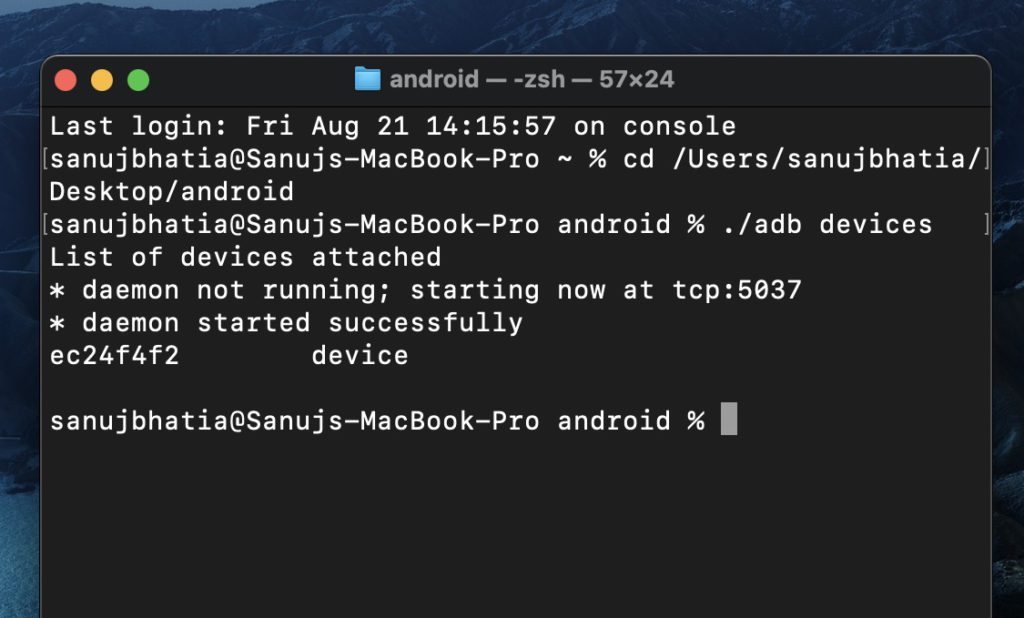
- First, check if the device is successfully connected or not by running the
adb devicescommand on your Terminal/Command Prompt. If it returns a serial number, everything’s working just fine. - Next type in
adb shelland press enter. Enter the following command after entering the Shell Mode.
pm uninstall -k --user 0 com.facebook.appmanager- If it outputs ‘Success’ then you are done. It shows ‘Failure’ for my device since I’ve already uninstalled these services.
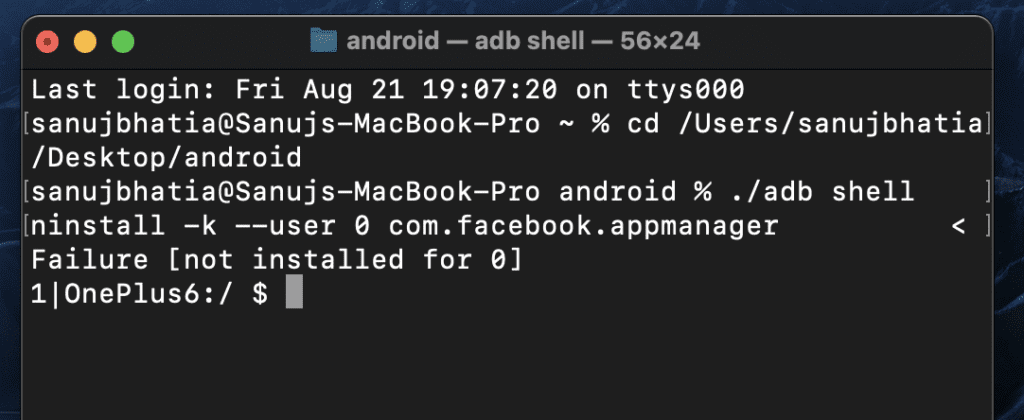
- Next, type in the following commands (line-by-line) to completely uninstall Facebook bloatware from your OnePlus smartphone.
pm uninstall -k --user 0 com.facebook.services
pm uninstall -k --user 0 com.facebook.system That’s it. You’ve successfully removed Facebook services, and now you can go ahead and install Facebook from Google Play Store.
Also Read: OnePlus Nord Display Issues – New Mid-Range King with a Cheap Display?