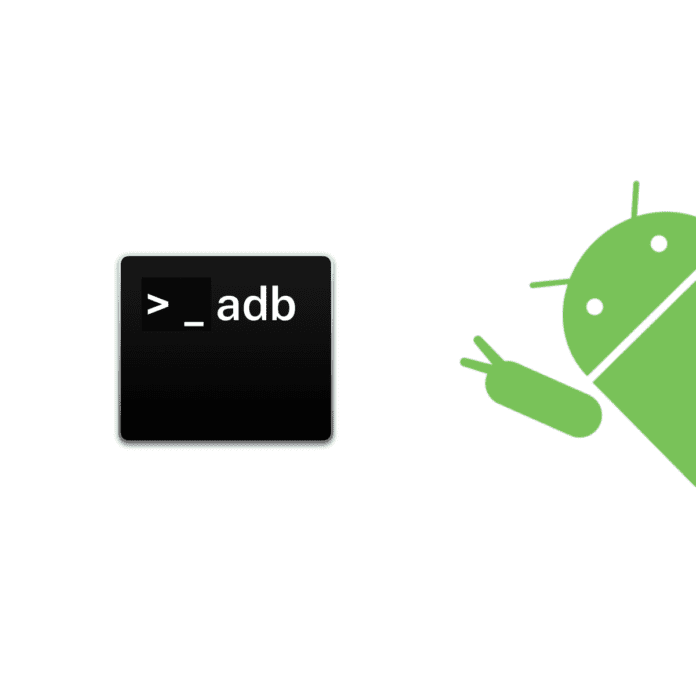Well, if you’re reading this, then you pretty much have an idea of how the Android world is full of customization, and you just want a simple way to install ADB on your device and get started with Custom ROMs and Rooting, right? Here’s a ‘unified’ method of installing ADB on your device, regardless of it being a Mac, Windows, or even a Linux device.
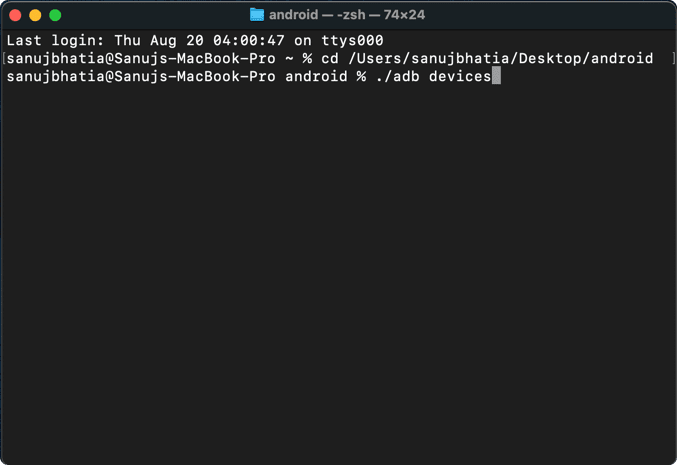
Guide to Install ADB
- First things first, go ahead and download this zip file.
- Extract it and save it to a location that is easily accessible to you (Desktop or Documents folder). In my case, I have saved the folder on my Desktop.
- After extraction, you must have a folder by the name ‘android_tq’.
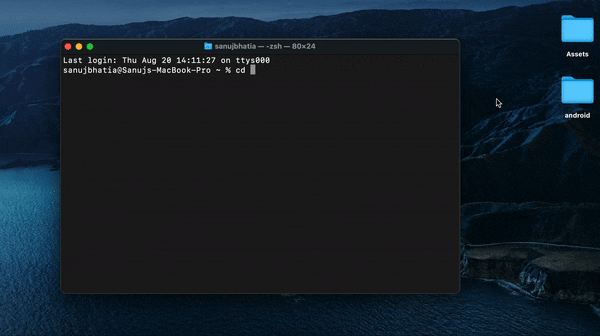
Now that everything’s done (almost), follow this procedure every-time you have to use ADB/Fastboot:
- Open Terminal (on macOS and Linux) or Command Prompt on Windows (Win + X, and then press C).
- Now type-in, cd (change directory), and drag and drop the folder you just extracted to the Terminal window. (Shown Above)
- You’ll notice that the directory has changed to android_tq.
- From now on, every ADB or Fastboot command you use, you will have to add ‘./’ before the command.
- E.g., for checking ADB Devices connected to your device, you use the command ‘adb devices’, now, you’ll have to use the command ‘./adb devices‘.
One key thing to note here is that every-time you have to send a file/boot from a recovery img, you’ll have to copy the file to the ‘android_tq’ folder. E.g., when booting in TWRP using the command ‘./fastboot boot twrp_recovery.img’, you must have the ‘twrp_recovery.img’ file in the ‘android_tq’ folder, otherwise the process will fail.
There are other ways to install ADB on your PC, but those (generally) don’t always work very well and have issues with file-handling.
Please let us know if you’ve any doubts regarding the procedure in the comment section below.
Also Read: Best Custom ROMs For The OnePlus 6 – Fresh Lease Of Life!