After a long wait, Red Dead Redemption 2 is finally out on PC. Thank You, Rockstar. However, as is the case with many PC ports in this generation, many players are finding it hard to run this game. 60 fps seems to be a pretty high standard, as even NVIDIA recommends a beefy RTX 2070 Super for, wait for it, 1080p. That’s pretty rough. While it is true that the game is taxing on systems, it’s not exactly “unoptimized” as many players are calling it out to be. In our optimization guide, we’ll be looking into the game’s settings & recommending our settings for a smooth 60fps experience across all major resolutions, including 1440p and 4K.
Before I get into the guide, let me talk (or in this case, write) about what settings I’ve been using. I’ve been running the game on an RTX 2060 Super with a Ryzen 7 3700X and 16GB of DDR4 3000MHz RAM.
[Note: All benchmarks here were done with the Vulkan API active. In our testing, we found that DirectX 12 performance was generally lower than Vulkan, if only by a couple of frames. However, the minimum fps in Vulkan was significantly higher than in DX12. This might be subject to change with future updates, but for now, we recommend sticking with Vulkan.]
Here’s a look at the initial settings I’ve been using:
Now, with these settings I was able to get an avg. of 62fps in DX12 and 64fps in Vulkan. However, the game itself saw a lot of stutters and drops to the mid-40s during gameplay. Keep note that this was being tested in the early part of the game, where a lot of particle effects like snowfall are in abundance. Likewise, water bodies are also quite important and are showcased heavily during some of the early missions.
The game’s settings don’t scale quite well, and the amount of VRAM you lose for turning down certain settings isn’t worth the minimal performance/visual quality gain. With that said, we have been testing Red Dead Redemption 2’s PC port on multiple GPUs, ranging from the high-end RTX cards to the mid-range GTX Super cards. With the game boasting over 40 different settings to play around with, it’s going to take us some more time to give a more detailed analysis of the graphical options. However, for the time being, if you’re just interested in getting the game to run at a consistent 60fps (or close), then you’ll have to stick by this guide.
Having tested the game for over 5 hours on these systems, we’ve now compiled a list of settings that you’ll need to tweak in order to get the best experience both in terms of performance and visuals. Red Dead Redemption 2 is a beautiful game, and we wouldn’t want you to experience it at its worst. Our analysis here is backed by Digital Foundry’s own graphical analysis of the game, which aims to run the game at a consistent 60 fps or higher.
RDR2 PC Benchmark Analysis

We started off by benchmarking the balanced presets on the system discussed above. Resolution scaling is quite fair here, as the performance dips were the same as expected. The RTX 2060 Super is generally targeted towards 1440p, and so it gave us a nice avg. of 60 fps in the balanced preset. However, we’re not here to just set it off at balanced.
As Digital Foundry noted in their video, they tried to match the PC settings to that of the Xbox One X, which ran at native 4K 30 fps. While that’s quite impressive for a console, we know that our PC can push past that easily. Hence, we can manage 30 fps and more at 4K on our balanced preset. We can get much better at our optimized settings, which we’ll get to later.

Here, we’ve used our own set of optimized settings to reach a little over 80 fps at 1080p. with better minimum frames per second while at it. The balanced preset saw some stuttering which slowed our min. fps to a crawl. I would guess it’s being caused by some CPU intensive settings, which were mitigated once we changed those specific settings.
With that said, here are the settings which you should focus on decreasing for the best performance:
- Lighting Quality
- Reflection Quality
- Water Quality
- Volumetrics Quality
- MSAA
Optimized Settings For Red Dead Redemption 2 PC

After bumping those settings down, you should see a noticeable difference in performance. As for the optimized settings I kept for hitting above 60 fps constantly, here they are:
- High – Texture, GI, Shadow Quality, Mirror Quality, Tesselation, Water Refraction, Volumetric Lighting, Soft Shadows, Parallax Occlusion Mapping, Particle Quality, Anisotropic Filtering, Particle Quality
- Medium – Lighting Quality, Grass Shadows, Particle Lighting Quality, Tree Quality, Decal, Fur, Volumetric Quality, SSAO, Shadow Quality, TAA
- Low-Reflection Quality, Near Vol. Resolution, Far Vol. Resolution, Water Quality, FXAA (Off), MSAA (Off), Unlocked Volumetric Raymarch Resolution, Water Reflection Quality, Long Shadows,
Update: Some users have reported that lowering TAA and increasing the Resolution Modifier can help remove the “soft” look of the game. Having tested it out, I put the resolution scale to 1.25x (from base 1080p) and saw about 20% performance decrease, so I wouldn’t really recommend that.
With the settings set to these, I was able to get a smooth 82 fps avg. in my benchmark at 1080p. Obviously, my graphics card is aimed at a higher resolution, so I had the headroom to increase the visual quality by quite a bit. But if you have a lower-end card, then you’ll need to tinker around with the settings I laid out above.
We’ll have a more in-depth look at Red Dead Redemption 2’s graphics settings in an upcoming article. Till then, you can use our optimized settings for a smooth experience and hope that Rockstar keeps the game updated.
[Update: We now have our in-depth look at performance optimization here.]
Further Reading:


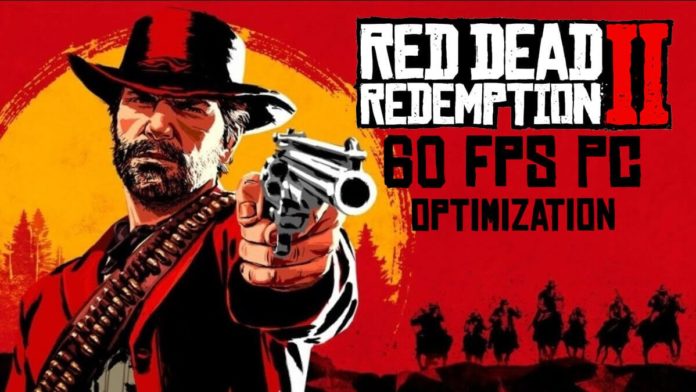




Please don’t use abbreviations in the ultra/high/med/low section… What the fuck?
This article is exactly why people should be gaming on Linux not windows.
Dude, I have evey setting maxed out on a gtx1060. No need for this bs, and redicioiusly expensive GPUs.