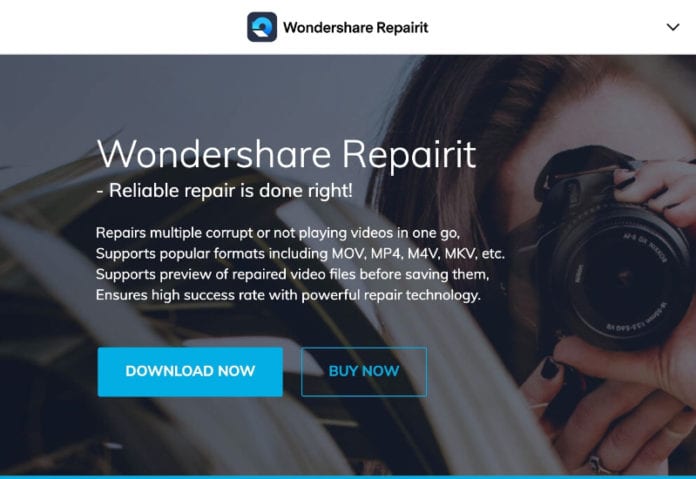Producing videos isn’t as straightforward as it seems. It takes a lot of investment and effort to generate one suitable and high-quality visual file. Now, imagine if this video gets corrupted. You will have to put in the same or higher expenses to do the work again. That is why it is better to repair your corrupted records with a video repair tool, such as Repairit Desktop.
With this guide, you can learn everything about using a video repair software efficiently.
Without further ado, let’s begin!
How To Repair Corrupted Videos For Free?
You may find many tools, both online and offline, that will offer various video repair features. However, most of them are usually paid. So you will have to invest in it first, even when you have no idea how to use the application. On the other hand, there is no such hassle with Repairit.
Repairit Online lets you do the work for free. This way, you won’t have to worry about wasting your time and money. A few benefits offered by the platform are:
- Multiple Format Support: Videos come in different formats. The free online repair software provides support for the most common three forms of videos. Hence, you can repair your files in multiple formats.
- 200 MB Limit: The video repair limit is kept as high as 200 MB. It means you can easily fix your files of large sizes.
- Security: Privacy is a big concern while using any tool online. As you will have to upload your files, you have to ensure your data doesn’t get misused by the platform or any other third party. But there is nothing to worry about with Repairit Online. No other person than you can access your files on it. Thus, your files remain safe here.
- Convenient: The process is both quick and simple. You just need to upload your suitable-sized video on the website, and it will get repaired automatically within no time. There is no other step included!
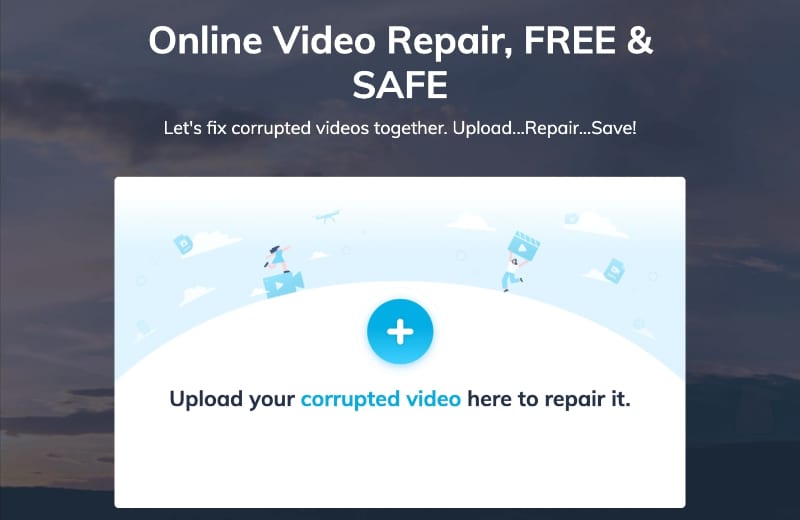
Image Name: repairit_001.jpg
Image Alt: Repairit Online Video Repair Tool
It shows that Repairit Online is free, easy to use, and suitable for a wide range of videos. So you can use it to repair your files and avoid any trouble.
Three Steps To Perform Video Repair On Windows/MAC With Repair
If you wish to repair more complex files and don’t want to continue with the online tool, Repairit Desktop is the right place for you. It lets you fix your files conveniently by offering several more features as compared to the online free version. Some exclusive benefits of the desktop version are:
- More File Formats Supported: Repairit Desktop almost all popular formats, and not just three. Thus, you can use it to fix a video of any form.
- Sample File Verification: You can also upload a sample file to verify the tool and then move forward with your more important files.
- No Browser Hassle: The software’s UI is extremely friendly, and it doesn’t include any trouble related to the internet or browser.
- Preview Repaired Videos: With the desktop version, you can preview your fixed files before downloading them so that you will know the work is done correctly.
To start with the process, you will first need to download the Repairit Desktop software from its official website. Remember to download a suitable variant according to your computer’s operating system.
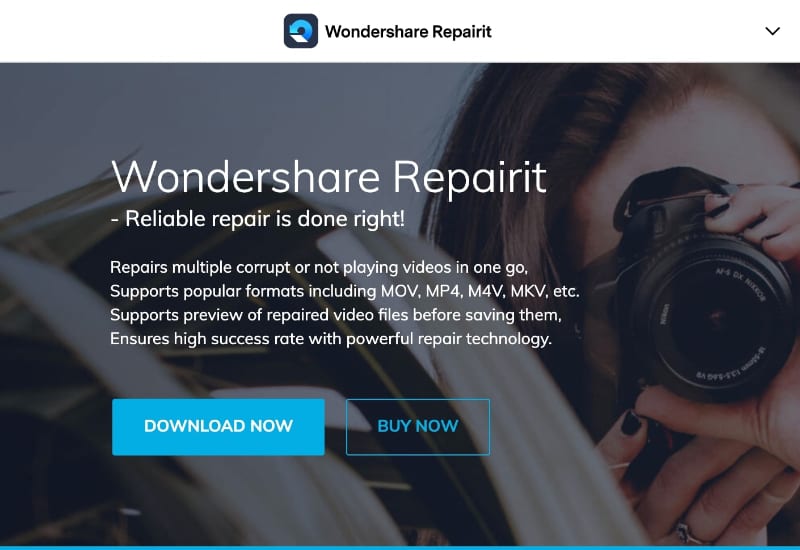
Once you have downloaded as well as installed the tool successfully on your system, you can follow these three simple steps for video repair.
Step 1: Add Corrupted Video
The first step is to add the corrupted files to the tool. You can either select one file at a time or upload all files together. The second option will save some time.
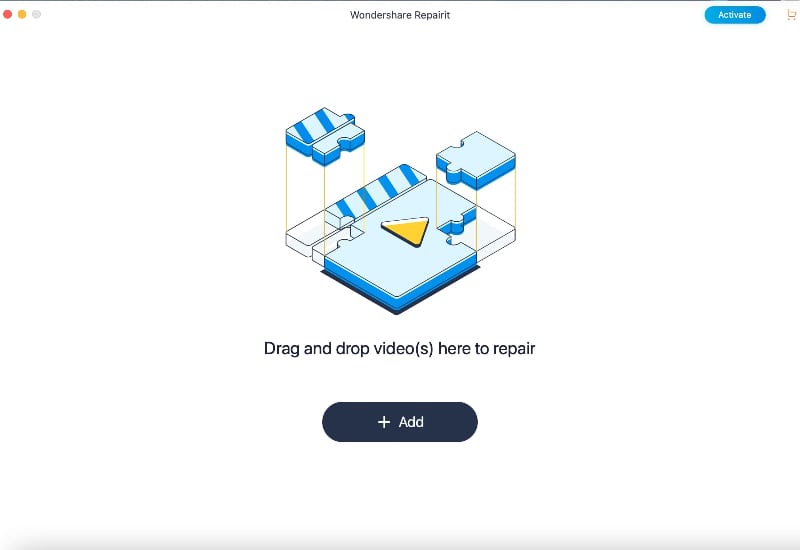
Once you add all the files, they will be shown in the form of a list on the software. You can include more videos, remove them, or delete all of them together.
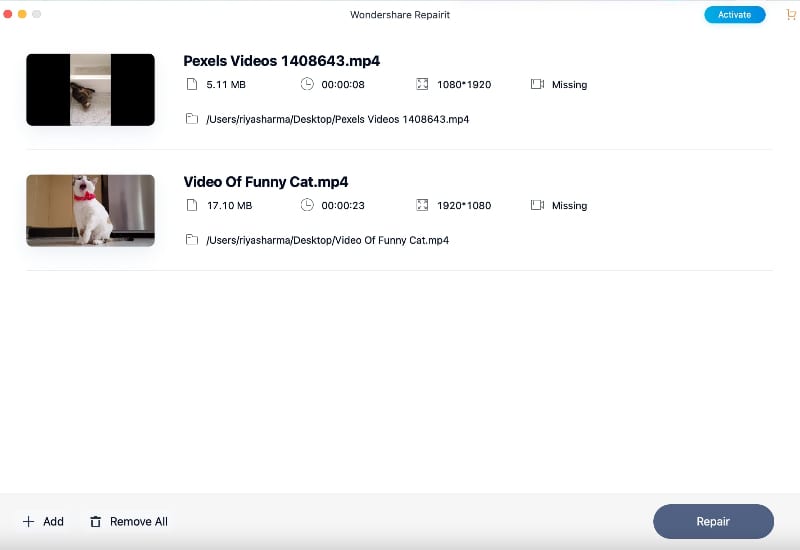
Step 2: Repair Video
After adding all the videos that you wish to repair, the next step is to fix them. For this, you will have to click the given repair button provided at the bottom of the tool.
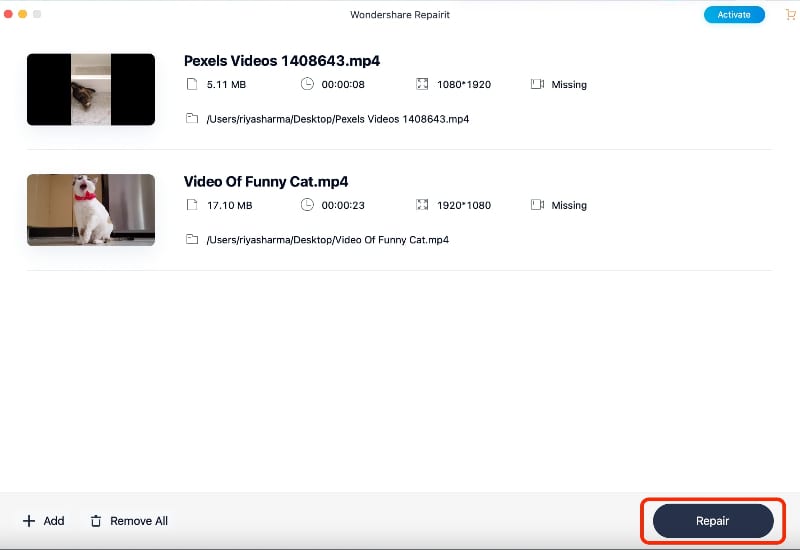
Finally, the repair process will begin for all files together. You need not waste time adding separate files and fixing them again and again. The fixing procedure will take only a few minutes, depending on the size of your files.
Step 3: Save Video
Finally, your videos are repaired, and you can download them. However, you will also find a “preview” option right in the front. You can use it to check whether or not your videos are fixed correctly. In case it isn’t properly repaired, you can go back and repeat the process.
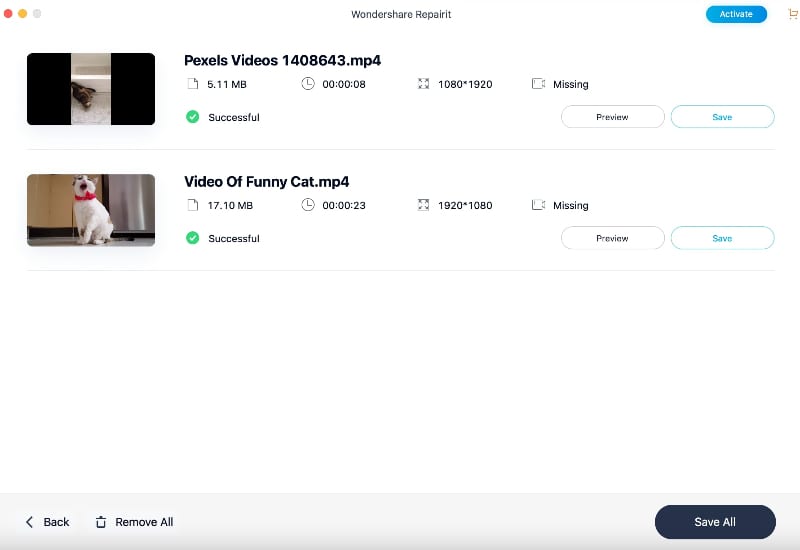
You can also press the “Save All” if you are sure that each file has been repaired according to your requirements.
And in these three steps, your process gets done!
All Video Playback Issues
Video corruption has become a common problem nowadays. Before you repair it, you first need to understand the underlying issue. This way, you will be able to find an appropriate solution in case one method of fixing doesn’t work.
Here are the standard playback issues you may encounter with your videos:
Component Damage: Videos are recorded, stored, and processed on different hardware components. When any one of these gets damaged, you will face a playback issue. If the files get lost due to this damage, you will have to recover them first and then see whether they are in playable condition or not. You can always use Repairit in case the videos get corrupted during the process.
Quality Issues: When you record a video with an excellent device, you expect to watch HD visuals. However, you may get disappointed here sometimes. Video quality falls due to several reasons, such as computer problems, slow internet speed, player compatibility, or file corruption. You will have to find the exact cause of the issue to resolve it correctly.
Error Codes: You may also encounter certain error codes while playing the video. Each error explains the underlying problem. If you don’t know what the error means, you can search it over the internet. Almost all the errors have been found and resolved by people. Therefore, you won’t have any trouble finding the relevant solution.
There can be many other reasons for you to face problems in playback. You should always analyze the issue first so that proper solutions can be found.
Repair Videos of Different File Formats From Any Cameras
In almost all cases, there are high chances for your file to be corrupted. So you will have to take Repairit Desktop’s assistance in fixing your videos. The primary benefit of using this repair software is that you can fix almost all file formats, including:
- MOV
- M2TS
- MP4
- MTS
- MKV
- 3GP
- FLV
- AVI
- M4V
The tool even provides support for the latest INSV format for files. Therefore, you can repair any video recorded from any device and available in any form.
Conclusion
We hope the given guide will help you understand how you can conveniently repair your videos for free. You can check out Repairit’s official website for more details. The only catch here is to not fall for any unreliable software because you won’t want your crucial data to get into the wrong hands. Regarding the same, Repairit takes care of your files’ privacy, so you need not worry about anything.