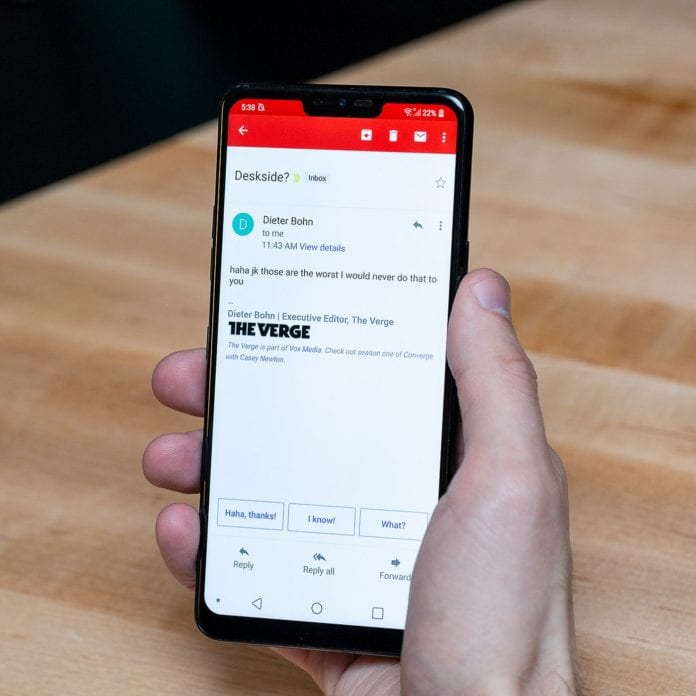Smart Reply is the new AI-powered featured that helps you with typing your mails. Google had launched its AI-powered tools and also made these tools available to its YouTube creators. Youtube can now easily and quickly be able to communicate with their fans in the comment section. Google has now added the AI tools which have increased the productivity of the search engine.
Now with this AI tool, one can reply to their emails and also compose new emails (work from home just got easier). Through this tool, now you can also write the subject of the email and schedule an email to send it later at whichever time you wish to!
Let us make it easier for all of you as it could be a little difficult to understand and enable these features. These steps will help you understand the features of Smart Reply and Smart Compose. Google’s SmartReply is the four-year-old A.I.-based technology that helps provide responses by suggesting them in Gmail, Android’s Messages, Play Developer Console.
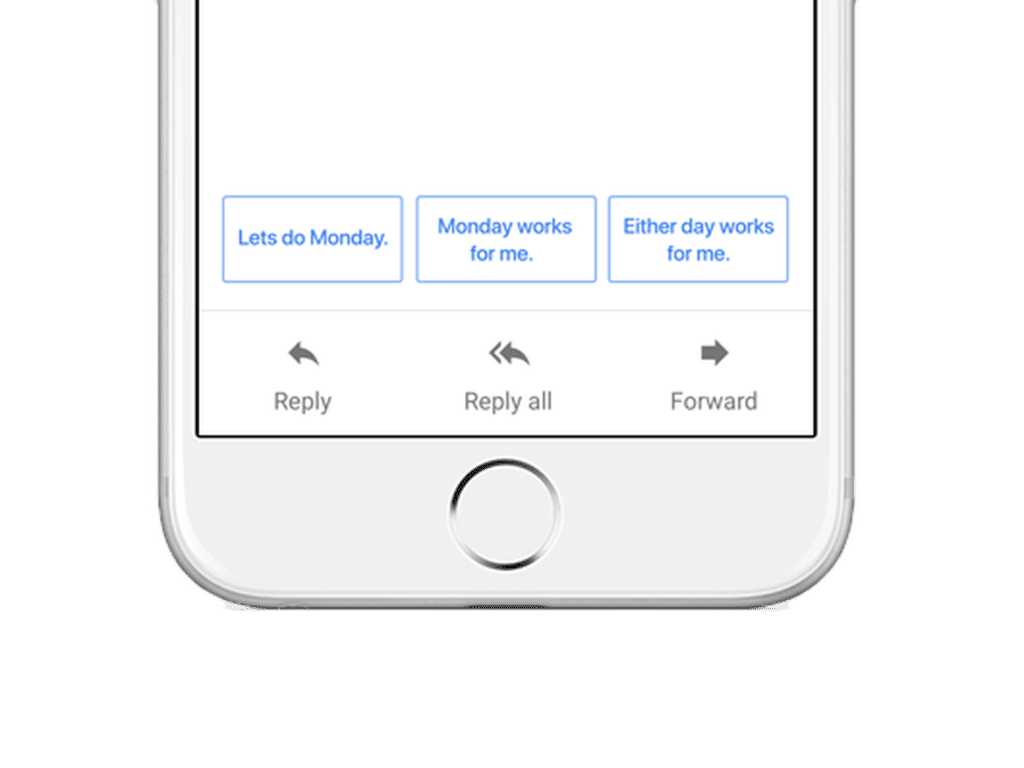
It can be a little confusing to navigate some of Gmail’s features. Work from home obviously got a lot easier in terms of composing an email. You could totally be doing the dishes and yours truly Smart Reply can help you compose the email. Let us quickly dive into the steps that will help you activate this feature.
How to activate Smart Reply and Smart Compose
For Desktop
- There is a gear icon on the settings page which is accessible on the upper right side.
- We have to scroll down to the Smart Reply and Smart Compose options and switch on the feature, this will activate the automated suggestion if you choose the option.
- There is an option which will allow you to personalise the suggestions and that will be based on the previous mails one has written. The “Smart Compose personalization” helps with that.
However, there are certain things that one needs to bear in mind once you start drafting an email because it might always not be the case Gmail suggests the words which fit the sentence. Basically, you just start typing, and Gmail will begin suggesting words that might fit the sentence you’re writing.
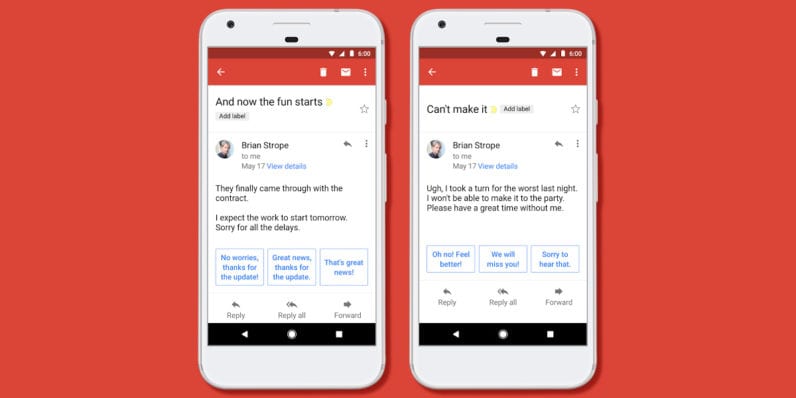
In the desktop version of Gmail, you can press Tab to accept the suggestion. On the mobile app if and when the suggested word or phrase appear you need to swipe right to add it to the email.
Here’s how to enable the feature on Android and IOS App
On Mobile
- There is a hamburger icon visible on the upper-left side then you have to scroll down to Settings.
- Choose which Gmail account you want to address the mail to.
- Click on the checkbox on Smart Reply and/or Smart Compose and switch it on.
The settings are switched on now when that is the case, Gmail is all set to suggest these replies and also auto finish the sentences based on the context and what you are writing.